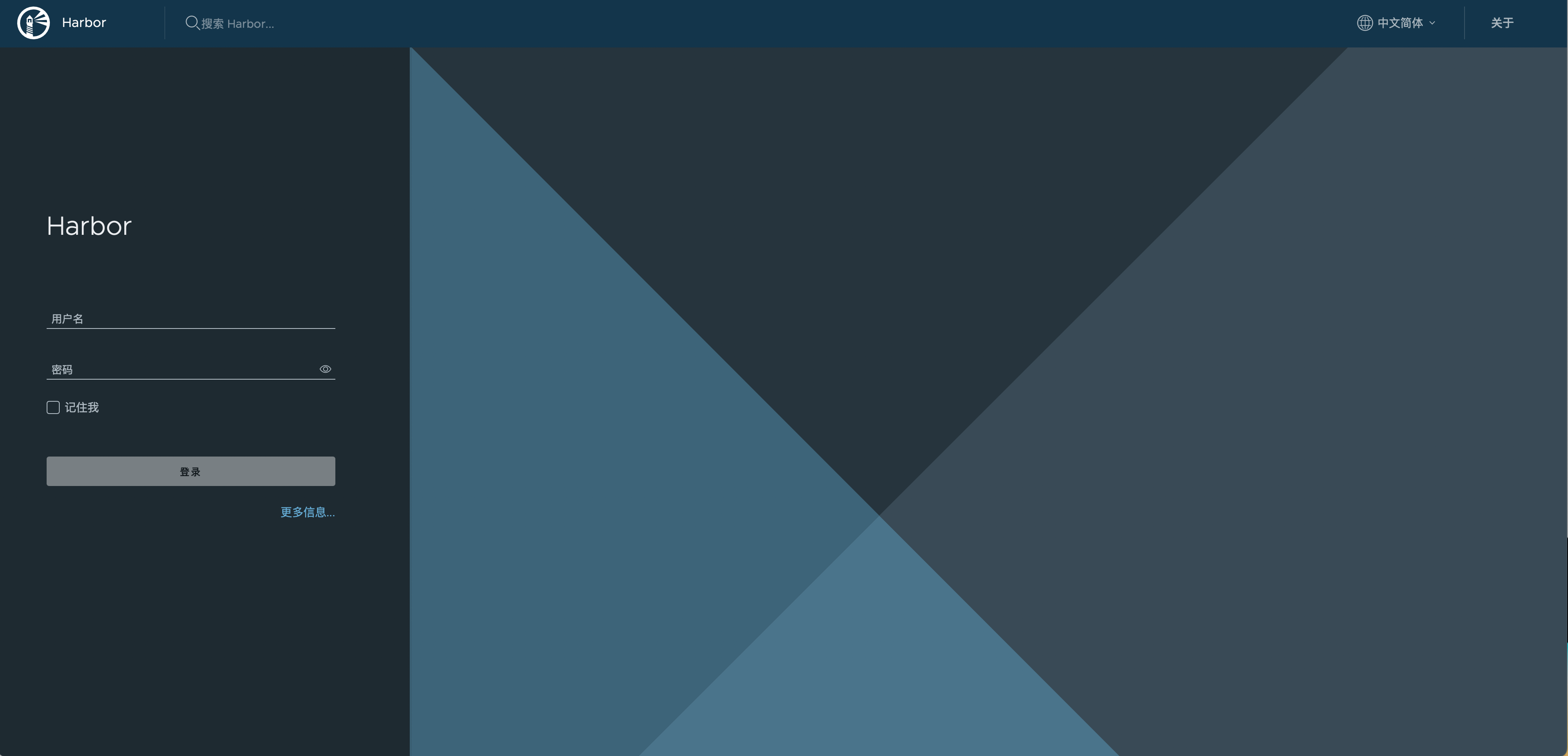由于公共镜像库都是部署在外网,而且有些镜像的体积也比较庞大。因此在自建的 k8s 环境上安装一套私有镜像仓库是十分有必要的。接下来就详细说明如何一步步搭建一个 harbor
环境。
准备
首先需要安装有一套可用的 k8s 环境,本地的环境如下:
| 主机名 |
系统 |
配置 |
ip 地址 |
角色 |
| k8s-master |
CentOS7 |
2 core 8G, 两块 100 硬盘 |
192.168.2.21 |
master,glusterfs,heketi,helm |
| k8s-node1 |
CentOS7 |
2 core 8G , 两块 100 硬盘 |
192.168.2.22 |
node,gluster |
| k8s-node2 |
CentOS7 |
2 core 8G , 两块 100 硬盘 |
192.168.2.23 |
node,gluster |
安装 gluster
因为 harbor 需要 k8s pv 和 pvc,所以需要先安装 StorageClass
gluster 配置
这个环境上是没有配置 StorageClass,这里选择 gluster 作为默认的存储。
添加 gluster yum 源
1
2
3
4
5
6
7
8
9
10
11
12
13
14
15
16
17
18
19
20
21
22
23
24
|
cat > /etc/yum.repos.d/CentOS-Gluster-9.repo << EOF
# CentOS-Gluster-9.repo
#
# Please see http://wiki.centos.org/SpecialInterestGroup/Storage for more
# information
[centos-gluster9]
name=CentOS-$releasever - Gluster 9
mirrorlist=http://mirrorlist.centos.org?arch=$basearch&release=$releasever&repo=storage-gluster-9
#baseurl=http://mirror.centos.org/$contentdir/$releasever/storage/$basearch/gluster-9/
gpgcheck=1
enabled=1
gpgkey=file:///etc/pki/rpm-gpg/RPM-GPG-KEY-CentOS-SIG-Storage
[centos-gluster9-test]
name=CentOS-$releasever - Gluster 9 Testing
baseurl=http://buildlogs.centos.org/centos/$releasever/storage/$basearch/gluster-9/
gpgcheck=0
enabled=0
gpgkey=file:///etc/pki/rpm-gpg/RPM-GPG-KEY-CentOS-SIG-Storage
EOF
yum makecache
|
安装 gluster 软件包,每个节点上都要执行
1
2
3
4
5
|
yum install -y glusterfs-server gluster-common glusterfs-client fuse
# 启动 gluster 服务
systemctl start glusterd
systemctl enable glusterd
|
heketi 配置
Heketi提供了一个RESTful管理界面,可以用来管理GlusterFS卷的生命周期。 通过Heketi,就可以像使用OpenStack Manila,
Kubernetes和OpenShift一样申请可以动态配置GlusterFS卷。Heketi会动态在集群内选择bricks构建所需的volumes,这样以确保数据的副本会分散到集群不同的故障域内。
同时Heketi还支持任意数量的ClusterFS集群,以保证接入的云服务器不局限于单个GlusterFS集群。
下载 heketi
修改配置文件
1
2
3
4
5
6
7
8
9
10
11
12
13
14
15
16
17
18
19
20
21
22
23
24
|
# vim /etc/heketi.json
{
"port": "18080",
"user_auth": false,
"jwt": {
"admin": {
"key": "adminkey"
},
"user": {
"key": "userkey"
}
},
"glusterfs": {
"executor": "ssh",
"sshexec": {
"keyfile": "/etc/heketi/heketi_key",
"user": "root",
"port": "22",
"fstab": "/etc/fstab"
},
"db": "/var/lib/heketi/heketi.db",
"loglevel": "info"
}
}
|
生成 ssh 密钥
1
2
3
4
5
6
7
8
9
10
11
|
ssh-keygen -t rsa -q -f /etc/heketi/heketi_key -N ''
chmod 600 /etc/heketi/heketi_key.pub
# ssh公钥传递,这里只以一个节点为例
ssh-copy-id -i /etc/heketi/heketi_key.pub root@192.168.2.21
ssh-copy-id -i /etc/heketi/heketi_key.pub root@192.168.2.22
ssh-copy-id -i /etc/heketi/heketi_key.pub root@192.168.2.23
# 验证是否能通过ssh密钥正常连接到glusterfs节点
ssh -i /etc/heketi/heketi_key root@192.168.2.22
|
启动 heketi
1
2
|
systemctl start heketi
systemctl enable heketi
|
添加 heketi 环境变量
1
2
3
4
5
6
7
|
cat >> /etc/profile << EOF
export HEKETI_CLI_SERVER=http://192.168.2.21:18080
export HEKETI_CLI_USER=admin
export HEKETI_CLI_SECRET=adminkey
EOF
source /etc/profile
|
添加 gluster 节点
1
2
3
4
5
|
heketi-cli cluster create
heketi-cli node add --cluster 2292936a36f1798e588ac0a687b58a6d --management-host-name 192.168.2.21 --storage-host-name 192.168.2.21 --zone 1
heketi-cli node add --cluster 2292936a36f1798e588ac0a687b58a6d --management-host-name 192.168.2.22 --storage-host-name 192.168.2.22 --zone 1
heketi-cli node add --cluster 2292936a36f1798e588ac0a687b58a6d --management-host-name 192.168.2.23 --storage-host-name 192.168.2.23 --zone 1
|
添加每个节点上的磁盘
1
2
3
4
5
6
|
heketi-cli --server http://192.168.2.21:18080 --user admin --secret adminkey device add --name="/dev/sdb" --node 314d3fb4d3e7eb4d7c9a6a3f5c800d74
heketi-cli --server http://192.168.2.21:18080 --user admin --secret adminkey device add --name="/dev/sdc" --node 314d3fb4d3e7eb4d7c9a6a3f5c800d74
heketi-cli --server http://192.168.2.21:18080 --user admin --secret adminkey device add --name="/dev/sdb" --node 500c293b77696808673a4c25d7d4961a
heketi-cli --server http://192.168.2.21:18080 --user admin --secret adminkey device add --name="/dev/sdc" --node 500c293b77696808673a4c25d7d4961a
heketi-cli --server http://192.168.2.21:18080 --user admin --secret adminkey device add --name="/dev/sdb" --node e4827cda4d3da2b33d30b95ec085cc8a
heketi-cli --server http://192.168.2.21:18080 --user admin --secret adminkey device add --name="/dev/sdc" --node e4827cda4d3da2b33d30b95ec085cc8a
|
添加默认的 StorageClass
新增 StorageClass 配置文件
1
2
3
4
5
6
7
8
9
10
11
12
13
14
15
16
17
18
19
20
21
22
23
24
25
26
27
28
29
30
31
|
# vim gluster-sa.yaml
apiVersion: v1
kind: Secret
metadata:
name: heketi-secret
namespace: default
data:
key: YWRtaW5rZXk= # echo -n "adminkey" | base64
type: kubernetes.io/glusterfs
---
apiVersion: storage.k8s.io/v1
kind: StorageClass
metadata:
name: glusterfs
annotations:
storageclass.kubernetes.io/is-default-class: "true"
provisioner: kubernetes.io/glusterfs
allowVolumeExpansion: true
parameters:
resturl: "http://192.168.2.21:18080"
clusterid: "2292936a36f1798e588ac0a687b58a6d"
restauthenabled: "true"
restuser: "admin"
restuserkey: "adminkey"
secretNamespace: "default"
secretName: "heketi-secret"
gidMin: "40000"
gidMax: "50000"
volumetype: "replicate:3"
|
创建 StorageClass
1
|
kubectl apply -f gluster-sa.yaml
|
设置为默认 StorageClass
1
2
3
4
5
|
kubectl patch storageclass glusterfs -p '{"metadata": {"annotations":{"storageclass.kubernetes.io/is-default-class":"true"}}}'
# kubectl get storageclass
NAME PROVISIONER RECLAIMPOLICY VOLUMEBINDINGMODE ALLOWVOLUMEEXPANSION AGE
glusterfs (default) kubernetes.io/glusterfs Delete Immediate true 8h
|
安装 harbor
安装完 gluster 就可以开始安装 harbor,先使用 helm 下载 harbor chart
1
2
|
helm repo add harbor https://helm.goharbor.io
helm pull harbor/harbor --untar
|
修改 values 配置文件
1
2
3
4
5
6
7
8
9
10
11
12
13
14
15
16
17
18
19
20
21
22
23
24
25
26
27
28
29
30
31
32
33
34
35
36
37
38
39
40
41
42
43
44
45
46
47
48
|
# vim harbor/values.yaml
expose:
type: ingress # 第4行,使用 ingress 对外提供服务
tls:
enabled: true
certSource: secret # 第19行,选择 k8s secret 作为 tls 来源
secret:
secretName: "tls-harbor" # 第28行,k8s secret 名称,提供 https 证书
notarySecretName: "tls-harbor" # 第33行,k8s secret 名称,提供 https 证书
ingress:
hosts:
core: harbor.howlinkdev.com # 第36行,harbor 域名
notary: notary.howlinkdev.com # 第37行,notary 域名,用于镜像的签名,保证镜像安全,不能与core设置的域名一样
externalURL: https://harbor.howlinkdev.com # 第126行,harbor 访问 URL,与第36行域名保持一致
persistence:
enabled: true
resourcePolicy: "keep"
persistentVolumeClaim:
registry: # 镜像存储
storageClass: "glusterfs" # 第219行, 存储类型,选择 gluster
subPath: "harbor-registry"
accessMode: ReadWriteOnce
size: 50Gi # pv 容量
chartmuseum: # helm chart 存储
storageClass: "glusterfs"
subPath: "harbor-chartmuseum"
accessMode: ReadWriteOnce
size: 5Gi
jobservice:
storageClass: "glusterfs"
subPath: "harbor-jobservice"
accessMode: ReadWriteOnce
size: 5Gi
database:
storageClass: "glusterfs"
subPath: "harbor-database"
accessMode: ReadWriteOnce
size: 10Gi
redis:
storageClass: "glusterfs"
subPath: "harbor-redis"
accessMode: ReadWriteOnce
size: 5Gi
trivy:
storageClass: "glusterfs"
subPath: "harbor-trivy"
accessMode: ReadWriteOnce
size: 5Gi
|
生成自签证书
1
2
3
4
5
6
7
8
9
10
11
12
13
14
15
16
17
18
19
20
21
22
23
|
# vim ssl/openssl.conf
# ca根证书配置
[ ca ]
subjectKeyIdentifier=hash
authorityKeyIdentifier=keyid:always,issuer
basicConstraints = critical,CA:true
# HTTPS应用证书配置
[ crt ]
subjectKeyIdentifier = hash
authorityKeyIdentifier=keyid:always,issuer
basicConstraints = critical, CA:false
keyUsage = critical, digitalSignature, cRLSign, keyEncipherment
extendedKeyUsage = critical, serverAuth, clientAuth
subjectAltName=@alt_names
# SANs可以将一个证书给多个域名或IP使用
# 访问的域名或IP必须包含在此,否则无效
# 修改为你要保护的域名或者IP地址,支持通配符
[alt_names]
DNS.1 = howlinkdev.com
DNS.2 = harbor.howlinkdev.com
IP.1 = 192.168.2.21
|
创建证书
1
2
3
4
5
6
7
8
9
10
|
cd ssl
# 生成根证书
openssl genrsa -out root.key 2048
openssl req -new -key root.key -out root.csr -subj "/C=CN/ST=Zhejiang/L=Wenzhou/O=howlink/OU=howlink/CN=howlinkdev.com"
openssl x509 -req -extfile openssl.cnf -extensions ca -in root.csr -out root.crt -signkey root.key -CAcreateserial -days 3650
# 生成 harbor 应用证书
openssl genrsa -out harbor.key 2048
openssl req -new -key harbor.key -out harbor.csr -subj "/C=CN/ST=Zhejiang/L=Wenzhou/O=howlink/OU=howlink/CN=harbor.howlinkdev.com"
openssl x509 -req -extfile openssl.cnf -extensions crt -CA root.crt -CAkey root.key -CAserial harbor.srl -CAcreateserial -in harbor.csr -out harbor.crt -days 3650
|
添加证书
1
2
|
kubectl create namespace harbor
kubectl create secret tls tls-harbor --cert=ssl/harbor.crt --key=ssl/harbor.key -n harbor
|
安装 harbor
1
2
3
|
cd harbor/harbor
helm install harbor . -n harbor
|
查看 pod
1
2
3
4
5
6
7
8
9
10
11
12
|
# kubectl get pods -n harbor
NAME READY STATUS RESTARTS AGE
harbor-chartmuseum-76cbb9445b-hq9vm 1/1 Running 0 4h1m
harbor-core-6846c8d495-h26nw 1/1 Running 0 4h1m
harbor-database-0 1/1 Running 0 4h1m
harbor-jobservice-c6f985dcf-nlg4h 1/1 Running 0 4h1m
harbor-notary-server-7d89946d7c-g9lj2 1/1 Running 1 (4h ago) 4h1m
harbor-notary-signer-58ff89f555-92pmr 1/1 Running 1 (4h ago) 4h1m
harbor-portal-f6f488566-5zc6k 1/1 Running 0 4h1m
harbor-redis-0 1/1 Running 0 4h1m
harbor-registry-65f599f844-gxf5r 2/2 Running 0 4h1m
harbor-trivy-0 1/1 Running 0 4h1m
|
由于 harbor.howlinkdev.com 由于自建的域名,k8s core dns 默认无法解析,所以需要修改客户端的 /etc/hosts
注: 如果安装失败需要重新安装时,需要先删除残留的 pv 和 pvc。不然可能出现 harbor-registry /storage 目录权限错误的情况。
1
2
3
|
# /etc/hosts
192.168.2.21 harbor.howlinkdev.com
|
还需要修改 coredns 的配置文件
1
2
3
4
5
6
7
8
9
10
11
12
13
14
15
16
17
18
19
20
21
22
23
24
25
26
27
28
29
30
31
32
33
34
35
36
37
|
# kubectl edit cm coredns -n kube-system
apiVersion: v1
data:
Corefile: |
.:53 {
log
errors
health {
lameduck 5s
}
ready
kubernetes cluster.local in-addr.arpa ip6.arpa {
pods insecure
fallthrough in-addr.arpa ip6.arpa
ttl 30
}
# 添加自定义解析规则
hosts {
192.168.2.21 harbor.howlinkdev.com
fallthrough
}
prometheus :9153
forward . /etc/resolv.conf {
max_concurrent 1000
}
cache 30
reload
loop
loadbalance
}
kind: ConfigMap
metadata:
creationTimestamp: "2022-05-30T02:29:32Z"
name: coredns
namespace: kube-system
resourceVersion: "57400"
uid: 702890ed-fb08-443e-9ce2-f28dac4ec9b4
|
客户端使用浏览器访问 https://harbor.howlinkdev.com,默认的用户名密码为 admin/Harbor12345

设置私有库
最后我们就可以修改 containerd 的配置文件,新增 harbor.howlinkdev.com
1
2
3
4
5
6
7
8
9
10
11
12
13
14
15
16
17
18
19
|
# vim /etc/containerd/config.toml
[plugins."io.containerd.grpc.v1.cri".registry]
config_path = ""
[plugins."io.containerd.grpc.v1.cri".registry.headers]
[plugins."io.containerd.grpc.v1.cri".registry.mirrors]
[plugins."io.containerd.grpc.v1.cri".registry.mirrors."harbor.howlinkdev.com"]
endpoint = ["https://harbor.howlinkdev.com"]
[plugins."io.containerd.grpc.v1.cri".registry.auths]
[plugins."io.containerd.grpc.v1.cri".registry.configs]
[plugins."io.containerd.grpc.v1.cri".registry.configs."harbor.howlinkdev.com".tls]
insecure_skip_verify = true
[plugins."io.containerd.grpc.v1.cri".registry.configs."harbor.howlinkdev.com".auth]
username="admin"
password="Harbor12345"
|
重启 containerd
1
|
systemctl restart containerd
|
安装 nerdctl
1
2
3
4
5
|
wget https://github.com/containerd/nerdctl/releases/download/v0.20.0/nerdctl-0.20.0-linux-amd64.tar.gz
tar nerdctl-0.20.0-linux-amd64.tar.gz
mv nerdctl /usr/local/sbin/nerdctl
chmod +x /usr/local/sbin/nerdctl
|
修改 /etc/hosts,添加记录
1
|
192.168.2.21 harbor.howlinkdev.com
|
使用 nerdctl 登录 harbor
1
|
nerdctl login https://harbor.howlinkdev.com --insecure-registry -u admin -p Harbor12345
|
上传镜像
1
|
nerdctl push harbor.howlinkdev.com/library/nginx --insecure-registry
|
nerdctl push报错:Request Entity Too Large,这里报错是因为ingress-nginx的配置文件中client_max_body_size参数过小。
修改 ingress-nginx 的 /etc/nginx/nginx.conf
1
2
3
4
5
6
7
|
# vim /etc/nginx/nginx.conf
client_body_timeout 120s;
client_header_timeout 120s;
client_max_body_size 500m;
location /configuration 中的client_max_body_size 21m不用改
|